Samsung Bixby: What It Is and How To Use It
- Michelle Payne

- Aug 17, 2023
- 3 min read
Samsung Bixby is an intelligent virtual assistant developed by Samsung Electronics. It was first introduced in 2017 on the Samsung Galaxy S8 smartphone. Since then, Bixby has become an integral part of most Samsung Galaxy devices.
Bixby aims to provide a smarter, faster way for users to interact with and control their smartphones. It can handle device interactions like opening apps, setting reminders, making calls and controlling settings. Bixby also provides information from the web, recognizes images and understands natural language voice commands.
In this comprehensive guide, we will dive into what Bixby is, how it works and the most useful ways to use Bixby on your Samsung Galaxy smartphone or tablet.
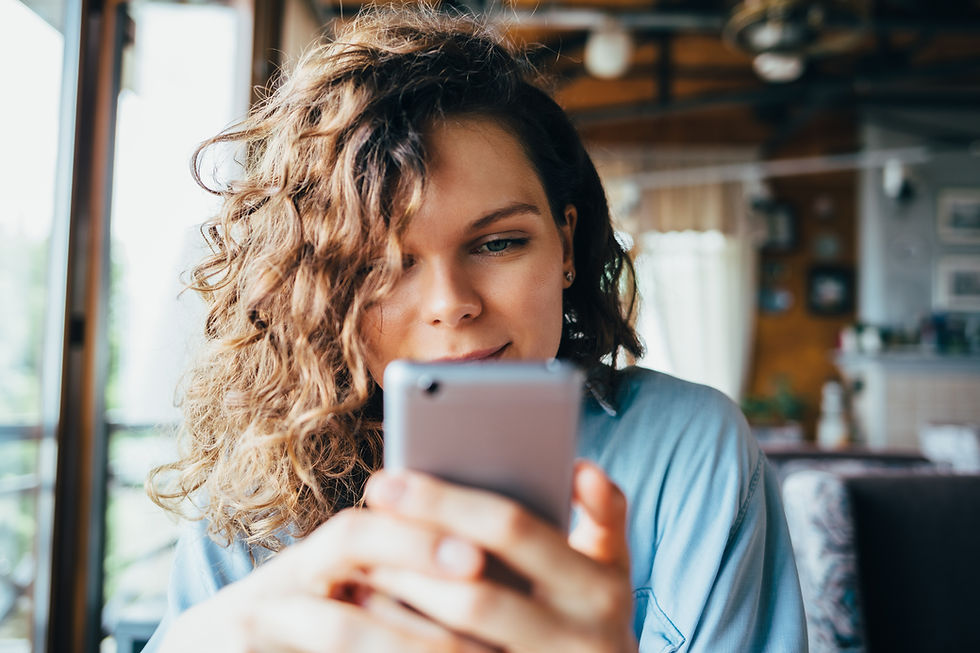
Overview of Samsung Bixby
Bixby is Samsung's proprietary virtual assistant, similar to Apple's Siri, Google Assistant or Amazon Alexa. It uses artificial intelligence and natural language processing to understand spoken commands, process requests and control device functions.
Some key capabilities of Bixby include:
Voice commands to operate phone features and apps
Getting answers to questions by speech
Identifying real world objects via camera
Reminders, alarms and schedule management
News, weather, local search information
Translating text and converting units
Bixby has deep integration with Samsung Galaxy devices at the system level. This allows it to quickly launch phone functions like Messages, Settings and Photos through voice.
Bixby consists of three core components:
Bixby Voice - The speech interface to interact with Bixby using natural language commands.
Bixby Vision - The image recognition feature to identify objects, text, QR codes, locations etc.
Bixby Home - Provides a customized feed of info like reminders, weather, news etc.
Bixby uses Alibaba's AliGenie AI capabilities under the hood for natural language processing. The Bixby voice assistant keeps improving through machine learning and updates.
How To Set Up and Use Bixby
Bixby comes pre-installed on most new Samsung phones and tablets. Here is how to get started with it:
Activate Bixby
On Galaxy phones, the Bixby dedicated hardware button is located on the left side. Press and hold this Bixby key to launch the assistant.
You can also say the voice wakeup command “Hi Bixby”. Go to Bixby settings and ensure voice wake-up is enabled.
Complete Onboarding
The first time you activate Bixby, it will take you through an interactive onboarding process. This helps Bixby understand your voice and usage patterns better.
Go through the onboarding prompts and provide permissions when asked. Bixby will become ready for use after the setup is complete.
Use Voice Commands
The main way to interact with Bixby is through voice commands. Some examples of voice commands you can try:
"Hi Bixby, set an alarm for 7 AM tomorrow"
"Bixby, how's the weather today?"
"Hi Bixby, open Facebook"
"Bixby, call Mom"
"Bixby, click a photo"
"Bixby, translate this to Spanish"
Just speak naturally as you would ask a friend. Bixby will understand and complete your request.
Try Bixby Vision
Bixby Vision lets you identify objects, landmarks, text and more using the camera. Open Bixby Vision through the app drawer and point the camera at things around you.
Bixby will overlay information and actions based on what it recognizes through the camera. This provides an augmented reality experience.
Customize Bixby Home Screen
The Bixby Home screen shows personalized info, reminders and recommendations. Swipe right from home screen to access Bixby Home.
Tap the Bixby menu > Settings and customize what cards appear on your Bixby Home. Turn off any cards you don't need.
Discover Bixby Capabilities
Bixby is capable of much more, like reading QR codes, online shopping, dictating text to write emails and controlling smart home devices.
Try saying “Hi Bixby, what can you do?” and swipe through all the capabilities. Bixby keeps expanding with more features.
Disable Bixby If Required
If you don’t intend to use Bixby, you can disable it. Go to Settings > Apps > Bixby and turn off permissions. You can also remap the Bixby hardware button if you don't want to trigger it accidentally.
Make full use of the intelligent Bixby assistant for faster, hands-free control of your Samsung Galaxy smartphone or tablet. Bixby saves you time and effort through conversational voice commands for daily tasks and requests.




Comments